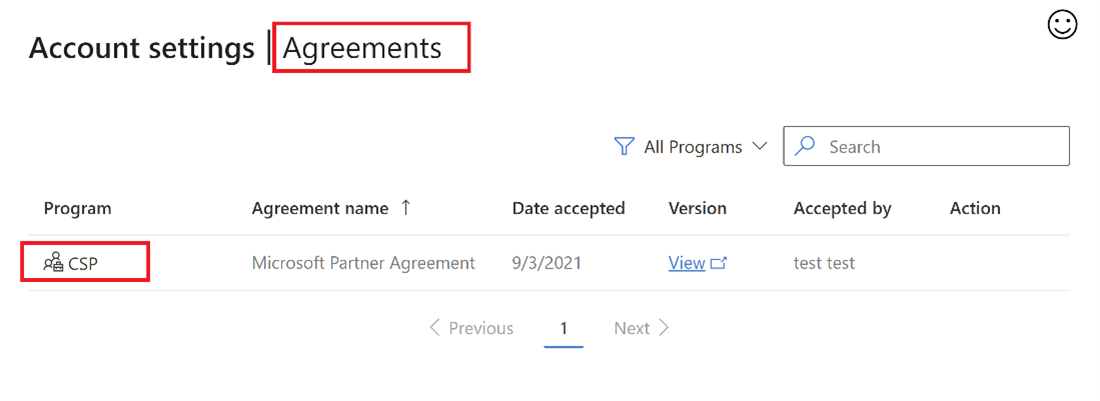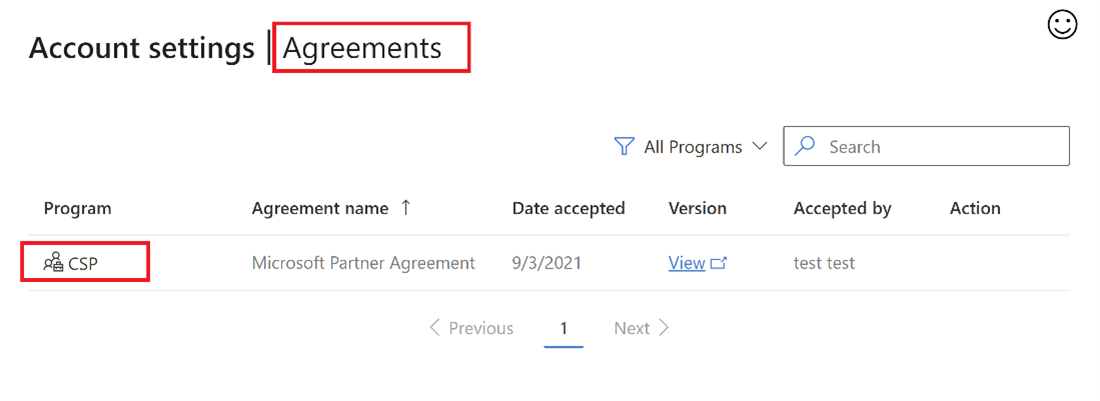Learn about the Microsoft Partner Agreement (MPA) for CSP program partners
The Microsoft Partner Agreement provides Microsoft partners with a unified, digitally accepted partner agreement. It has a core set of perpetual terms. These terms help Microsoft, partners, and customers support data privacy and security. They also promote compliance and encourage sound business practices.
All Cloud Solution Provider (CSP) program partners (including indirect providers, indirect resellers, and direct-bill partners) should sign the Microsoft Partner Agreement online in Partner Center. Direct-bill and indirect provider partners who operate in the Microsoft Cloud for US Government can also sign the MPA from within Partner Center.
To continue to participate in the CSP program, you must first sign the Microsoft Partner Agreement. If you haven't signed the agreement, you'll receive reminders from Partner Center that you can easily sign the agreement from within Partner Center.
The MPA must be signed once in every CSP region where your company does CSP business. To learn more, see Cloud Solution Provider program regional markets and currencies where you can sell CSP offers.
Verify that your PartnerID is active
- If you don't have a Microsoft AI Cloud Partner Program account or ID, you need to join the Microsoft AI Cloud Partner Program first. You'll get an option to enroll into the program first when enrolling into Cloud Solution Provider Program. Learn how to join the Microsoft AI Cloud Partner Program.
- Sign in to Partner Center with your Microsoft AI Cloud Partner Program account credentials and select the Settings (gear) icon.
- Select Account settings, then Legal Info. Select the Partner tab on the page. If the Partner tab isn't visible, then contact your Microsoft AI Cloud Partner Program partner admin to check Microsoft AI Cloud Partner Program status.
- Check the Program info section. If Microsoft AI Cloud Partner Program status is Active, then you're an active Microsoft AI Cloud Partner Program partner in Partner Center.
- If Microsoft AI Cloud Partner Program status is Declined/Rejected or Pending, your account verification failed. Read Verify your account information when you enroll in a new Partner Center program to find out how to resolve the verification issue.
Your PartnerID account credentials might not be the same as your CSP account credentials.
Confirm your status of CSP program enrollment
Signing the MPA requires that the respective Partner Center account started the enrollment into one of the CSP program tiers; it is recommended that you checked this first.
- Sign in to Partner Center with your CSP Global admin credentials and select the Settings (gear) icon.
- Select Account settings, and then select Legal Info under Organization Profile.
- Select the Reseller tab on the page. Expand the Program info section by clicking the (>) symbol. If there's no listed Microsoft Cloud Solution Provider status, begin the enrollment process for the desired CSP partner program.
- If Microsoft Cloud Solution Provider status is Active, then the Partner Center account has an Active CSP program enrollment, and the program tier specifics are listed right below.
- If Microsoft Cloud Solution Provider status is Qualified, then navigate to the Agreements page to accept the Microsoft Partner Agreement and complete the CSP program enrollment.
- If the account verification status is Rejected or Declined, then the account verification failed. To find out how to resolve the verification issue, review Verify your account information when you enroll in a new Partner Center program.
- If you previously moved to Partner Center as a CSP partner, accept the Microsoft Partner Agreement on the Agreements page using Global admin credentials. You can confirm that the Microsoft Partner Agreement has already been signed from Legal profileProgram info or by searching for the Microsoft Partner Agreement in the Agreements page.
For accounts that are enrolled as a CSP Indirect Reseller, remember to accept the CSP relationship request with the desired indirect provider.
Sign the Microsoft Partner Agreement
Only accounts with global admins credentials on the CSP tenant can view and sign MPA in Partner Center. To check account roles, go to User management and check that the signed-in account is marked Global Admin. If not, the account can't be used to sign the MPA. A list of global admins can be found for the CSP Partner Center account on the User management page.
- Sign in to Partner Center with your CSP Global admin credentials and select the Settings (gear) icon.
- Select Account settings, then select Agreements.
Note If there is no listed Microsoft Partner Agreement in the table, the role on the account signed in isn't a global admin. You can work with existing Global Admins to sign the MPA.
Verify that you've signed the MPA
Only the Global admin in your company can view and sign the MPA. If you aren't the Global admin, you will need to ask your Global admin to verify the MPA.
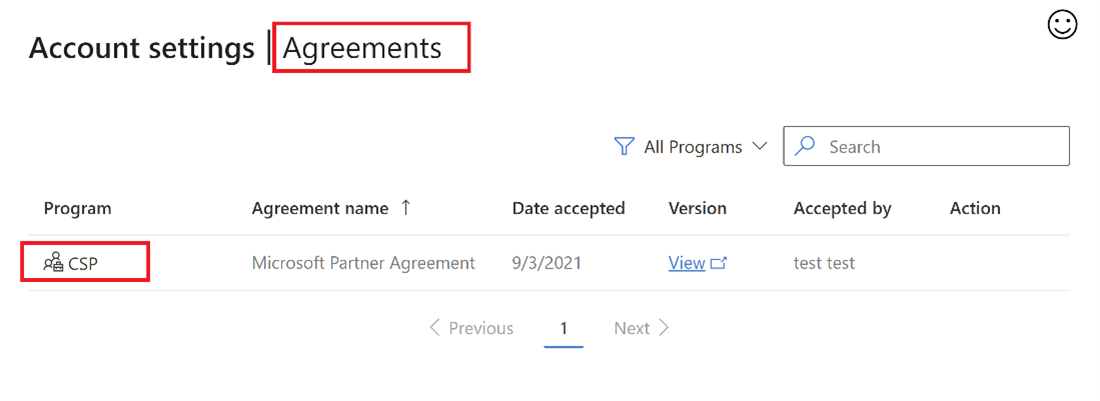
- Sign in to Partner Center with your CSP Global admin credentials and select the Settings (gear) icon, then select Agreements.
To verify your MPA status in Partner Center, search for Microsoft Partner Agreement on the Agreements page. Check if there are any pending actions or the agreement was accepted from the table view.
Related content
- How indirect providers can help their resellers adopt the Microsoft Partner Agreement - FAQ
- Enroll in the Cloud Solution Provider program